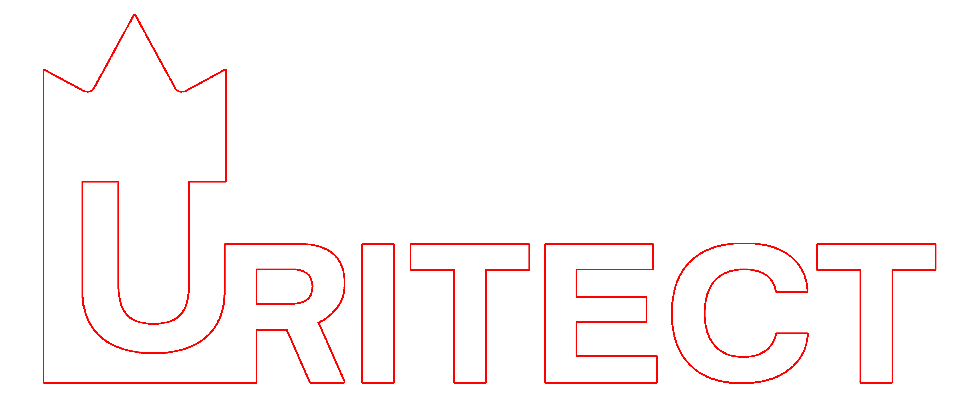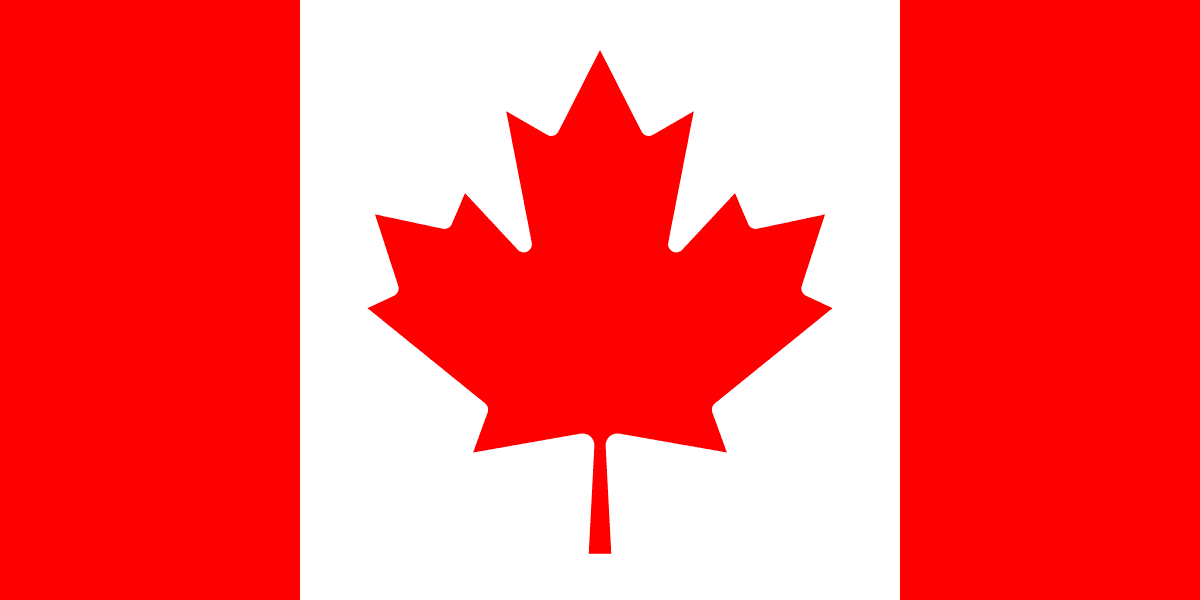URITECT’s quick answers live here: how to use Beautiful, Creative, and Perfect modes, manage credits, and get the most from Idea Bank, Arch School, and Find Pro. For legal details, please review our Terms of Service and Privacy Policy.
All caught up
FAQ
What is URITECT?
URITECT is an AI-powered design app. Take a photo of a room, house exterior, backyard—or even a hand sketch—and get beautiful design options in minutes. You can compare styles, refine ideas, and use Furniture Finder AI to discover similar products from real shops.
(Pronounced “you-ree-tect.” Tagline: You are an architect.)
What can I design with URITECT?
Interiors: living room, bedroom, kitchen, office, etc.
Exteriors: facades, porches, entrances.
Backyards & landscaping: patios, decks, planting concepts.
Sketch-to-Render: turn a drawing into a polished concept.
How do I use the app?
Install URITECT (Android available now; iOS coming soon).
Open camera or upload a clear photo (or a sketch).
Pick a style & notes (colors, mood, budget hints).
Generate designs, then save, compare, and iterate.
Use Furniture Finder to find similar items in shops.
Any tips for best results?
Take photos in good, even light; avoid strong glare.
Stand straight; avoid extreme wide-angle distortion.
Capture the whole space if possible (floor to ceiling).
Add short notes (e.g., “warm minimalist with walnut wood”).
For sketches: bold outlines, clear perspective, minimal clutter.
What styles are supported?
Common styles like Modern, Minimal, Scandinavian, Contemporary, Classic, Industrial, Boho, Japandi, and more. You can also add custom prompts (e.g., “soft neutrals + brass accents”).
What is Furniture Finder AI?
It matches elements in your generated design (sofa, table, lighting, décor) with similar products from sellers. You can explore options and click out to the seller’s shop. URITECT does not sell furniture directly.
What is Idea Bank?
A curated library of high-quality, team-selected inspiration images (not user-generated). Browse by style, room type, material, or mood, and save favorites. Use it to guide your prompts and to align on a visual direction.
What is Arch School?
URITECT’s non-profit program offering free, in-person 1-day intro courses in Toronto for women and equity-deserving groups interested in architecture and interior design. Seats are limited. Join the waitlist from our website/app.
What is Find Pro?
A simple way to connect with designers and contractors. Share your space photos and URITECT concepts, request quotes, and discuss your project. Availability and coverage are expanding; features may be labeled beta in some regions.
Do I need an account?
Yes. Create an account to save designs, manage credits, and access features like Idea Bank, Furniture Finder, and Find Pro.
Can I use designs commercially?
Many users use URITECT to plan renovations, client concepts, listings, and marketing visuals. Commercial use is permitted subject to our Terms of Service (e.g., you must have rights to the input images; no unlawful or infringing content). For details and any limits, please review the Terms of Service on our website/app.
Can I delete my data?
Yes. You can delete individual designs in the app. For account deletion and data requests, contact Support via the app or website. See Privacy Policy for the full process.
What platforms are supported?
Android: available now (best on Android 9+ with sufficient memory and storage).
iOS: coming soon (join the waitlist in the app/website).
Web: website is primarily informational; generation is optimized for the mobile app experience.
What image formats and sizes are supported?
Common formats like JPG and PNG work well. For quality, aim for 1080p or higher with clear focus and stable framing. The app will guide you if an image is too small or problematic.
Are there limits to what I can generate?
Yes—content must follow our Acceptable Use rules (e.g., no illegal, harmful, or infringing content; no non-consensual personal photos). Violations may lead to content removal or account actions. See the Terms of Service.
What is the Prefab / 3D Design Tool (alpha)?
An early-stage feature aimed at prefabricated homes and quick 3D concepting. Availability is limited while we test and improve. Expect UI changes and faster updates in this area.
What is Sketch-to-Render?
Upload a hand sketch (clear lines, good contrast), choose a style, and URITECT will create a polished visual concept. Helpful for early ideation and client previews.
How long does generation take?
Most designs finish quickly, but time varies with feature complexity and server load. The app shows progress and lets you generate again with tweaks.
Do you have team or studio options?
Studios can start with Studio credits and use URITECT for fast client concepts. For larger teams, custom packages and priority support may be arranged—contact us.
Design modes
What is Beautiful mode?
Beautiful is a fast aesthetic refresh. It keeps your current layout/structure and updates finishes, colors, décor, and styling for a polished look—perfect for quick moodboards and listing-ready images.
When should I use Beautiful vs the others?
Use Beautiful when you want the same layout but nicer visuals. If you want bold rearrangements or new furniture plans, try Creative. For the most realistic, presentation-grade images, finish in Perfect.
What exactly changes in Beautiful?
Keeps walls, windows, doors, and main geometry
Tweaks materials, color palette, décor, and light styling
Delivers fast, consistent results great for comparisons
What is Creative mode?
Creative gives the AI more freedom to re-imagine your space. It can change layouts, swap furnishings, and try stronger style shifts—ideal for “what-if” exploration before renovations.
When should I use Creative?
You want multiple distinct concepts to compare
You’re open to new layouts or bolder furniture plans
You need ideas beyond a simple refresh
What to expect in Creative?
Bigger jumps between variations
Possible relocation/replacement of furniture
More adventurous results than Beautiful
What is Perfect mode?
Perfect targets maximum realism and precision. It’s best for client presentations, marketing visuals, and final selections after you’ve narrowed your direction.
When should I use Perfect?
You need presentation-ready images (hero shots)
You care about fine details (textures, fixtures, lighting feel)
You want the most polished, consistent output
What to expect in Perfect?
The highest fidelity and visual consistency
Strong respect for the scene geometry
Best results with high-quality input photos
Which mode should I choose first?
A good workflow is: start with Beautiful (set style), explore alternatives in Creative (new layouts/ideas), then finalize your favorite in Perfect (maximum realism).
Any photo tips for all modes?
Shoot in even light; avoid glare and extreme wide angles
Capture the whole space where possible; keep it tidy
Add a short note (e.g., “warm minimalist, walnut + brass”) for guidance